This is an old revision of the document!
Exo - exo-preferred-applications - Preferred Applications
Since xfce4-settings 4.15.1 preferred applications have been moved from exo to xfce4-settings. Please refer to the xfce4-settings wiki page.
Internet
The first tab of the Preferred Applications window allows you to select your default Web Browser and Mail Reader. The Web Browser will be used to open hyperlinks that you click on and to display the documentation, whereas the Mail Reader will be used to compose emails when you click on email addresses, for instance on a website.
| Preferred Internet applications |
|---|
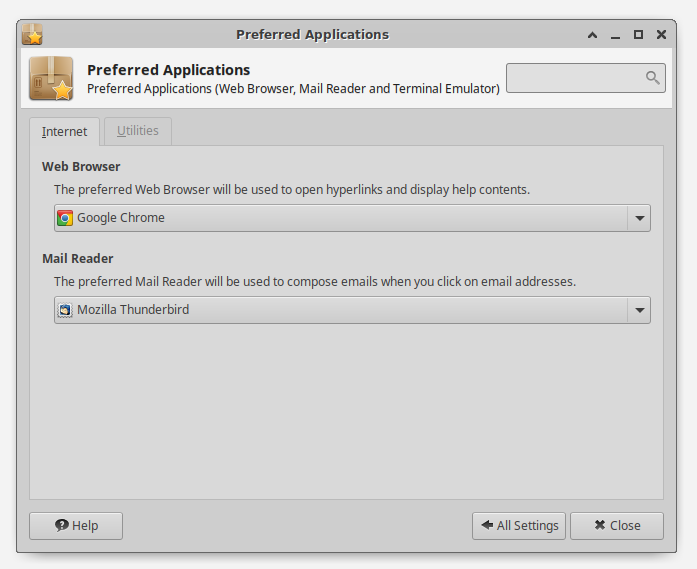 |
To select a different web browser to be used for opening links, click the drop-down menu in the Web Browser section, and choose your desired browser from the list of web browsers that are detected.
If the browser you are looking for is not automatically detected by the system, you can select Other... from the drop-down menu and a dialog will appear asking you to enter the command to execute the custom browser, as shown below.
| Specify a custom Web Browser |
|---|
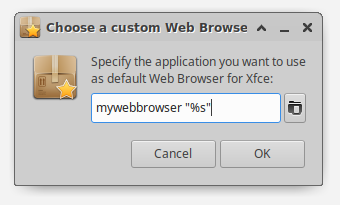 |
The “%s” in the command will be substituted with the URL when you click on a hyperlink.
exo-open –launch WebBrowser, only the binary of the specified command will be used and any parameters will be stripped off. In the example above, with mywebbrowser “%s” as the custom web browser, the command mywebbrowser will be used to open the browser without an URL.
Command-line Options
A simple command line front-end to the Preferred Applications framework is included, called exo-open. You can use this utility to launch the preferred application for a certain category or open URLs with the default URL handler.
exo-open supports two operation modes. The first will simply launch the preferred application for a certain category, optionally passing a parameter. For example, to launch the command mutt in your set preferred Terminal Emulator, you would use:
exo-open --launch TerminalEmulator mutt
In order to open the preferred Web Browser with no additional parameters, the following command would be used:
exo-open --launch WebBrowser
The second mode supported by exo-open opens all parameters passed to it with the default URL handlers. Here URLs mean either fully qualified URLs (i.e. https://www.xfce.org/ or mailto:xfce4-dev@xfce.org), or local paths (i.e. ~/myfile.txt). For example, to open ~/file1.mp3 and ~/file2.txt in the set default applications, you would use the following command:
exo-open ~/file1.mp3 ~/file2.txt
To start composing an email to the xfce4-dev mailing list in the preferred mail reader application for instance, you can type:
exo-open mailto:xfce4-dev@xfce.org
