This is an old revision of the document!
Usage
xfdesktop is responsible for drawing the desktop's background, or “wallpaper”, as well as icons on your desktop.
| Desktop with icons |
|---|
Background
There are various options for setting a background image - the final background is composed of a solid color or gradient, with an image (with optional transparency) composited on top. Images can manipulated in various ways to fill the screen, such as being stretched, zoomed, scaled, centered or tiled.
| Tiled background image |
|---|
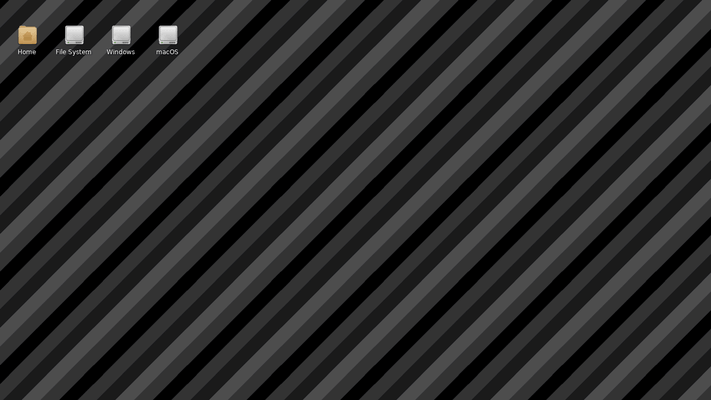 |
Rather than an image, a color or gradient of two colors can also be used as the desktop background. Gradients can be either horizontal or vertical.
| Vertical gradient background |
|---|
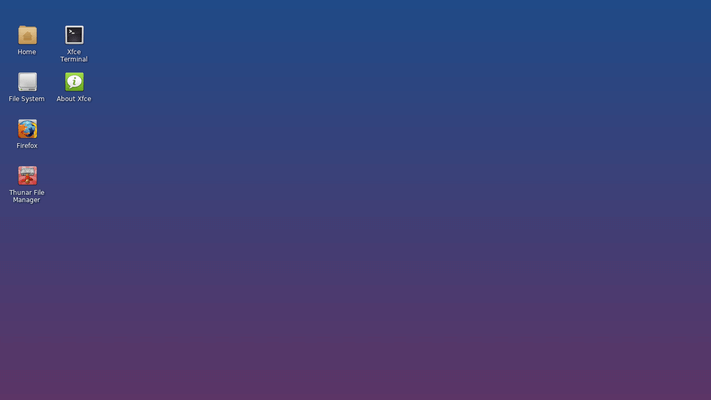 |
As the final background can be composed of a color and an image on top, you can mix the two to produce some interesting effects using semi-transparent images on top of various colors. When an image is centered or scaled and doesn't fill the exact dimensions, the background color is shown on either side of the image.
| Horizontal gradient background with semi-transparent image on top |
|---|
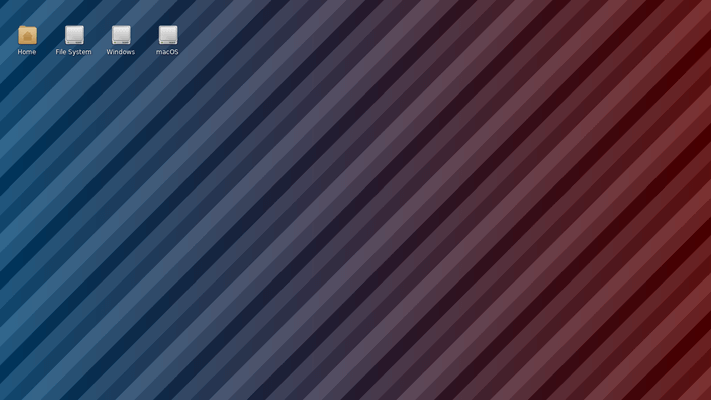 |
Icons
Icons drawn on the desktop can either be file/launcher icons or minimised application windows. These can be customized to be different sizes, with a custom font and tooltip size, with the option to turn off tooltips altogether. The File/launcher option displays files, folders, and launchers as icons on your desktop that can be freely arranged, named, copied and moved, modelled to have a similar look and feel as a regular file manager. Launchers can be edited via right-clicking and selecting Edit Launcher.
| Large file/launcher icons |
|---|
| Large file/launcher icons |
|---|
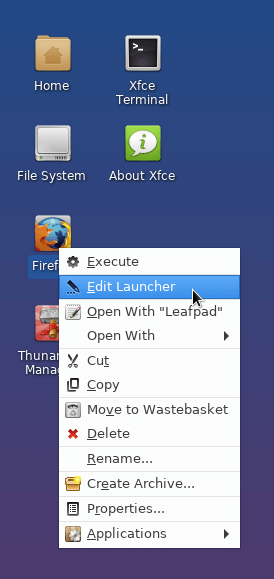 |
The Minimised application icons displays minimised windows as icons on your desktop which also can be freely arranged, and offer window controls similar to the drop-down menu when clicking on the application's icon on the left of the title bar upon right-click.