This is an old revision of the document!
Orage - A calendar application
Orage is a fast and easy to use graphical time-managing application for the Xfce Desktop Environment. It uses portable ical format and includes common calendar features like repeating appointments and multiple alarming possibilities. Orage does not have group calendar features, but can only be used for single user.
| Orage Calendar |
|---|
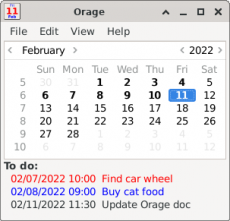
|
Features
- Runs from notification area.
- Import/Export iCal files.
- Alarms.
- View selected date/week.
- Archiving.
- Popup notification for alerts.
- Daily event listing.
Getting started
Orage is started by typing orage on the command line or in the run application window. The command line accepts some options like -v, which tells the version and -h, which shows short usage help. You can also start Orage by clicking on the “Orage Calendar” item in the “Office” submenu from the desktop menu. But usually Orage is started automatically as part of Xfce startup.
The first thing you should do is to adjust your preferences. Before adding any appointments, it is strongly recommended to set your local timezone.
| Orage menu item in the desktop menu |
|---|
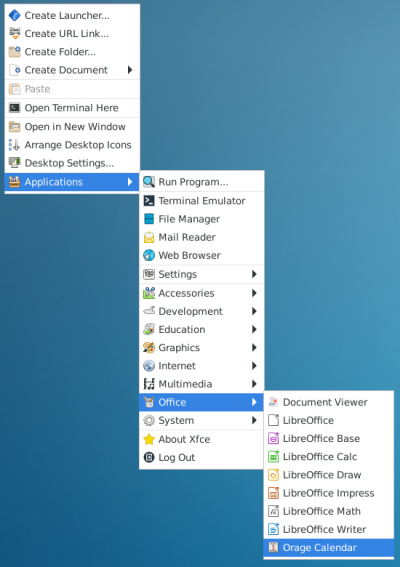
|
When you run Orage, you will first see the calendar window appearing.
The calendar window
| Default Calendar Window |
|---|
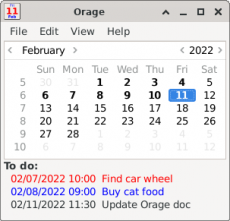
|
The calendar window provides you a menu bar giving access to different functions. Below that is a standard calendar showing the month, year and day names and week numbers. At the bottom there is small window showing active TODOs and EVENTs on the selected day.
The menu bar
The menubar contains four menus: File, Edit, View and Help.
The File menu
| File menu in the calendar window |
|---|
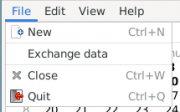
|
The File menu contains four items:
- New: open an appointment window for creating a new appointment;
- Exchange data: open a window where you can do file level operations to Orage data. (1) Import and export appointments between Orage and operating system files or 2) rename Orage files or 3) add and remove foreign calendar files;
- Close: hide the calendar window but keep Orage running in the background;
- Quit: end Orage.
The Edit menu
| Edit menu in the calendar window |
|---|
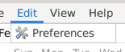
|
The Edit menu gives you access to the settings window, which will be explained later.
The View menu
| View menu in the calendar window |
|---|
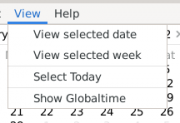
|
The View menu has four choices:
- Unordered List ItemView selected date: show the event list of currently selected date;
- View selected week: show the day window starting from current day;
- Select today: set calendar's selected day to be today;
- Start GlobalTime.
The Help menu
| Help menu in the calendar window |
|---|
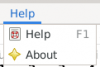
|
The Help menu has also two choices:
- Unordered List ItemHelp: show this help file;
- About: show information about the version and authors and license.
The calendar
Calendar view presents you one month, which you can change by pressing the arrow beside the month name or the year number or using the mouse wheel. Days where you have appointments or where you have Ending TODOs are marked as bold. One day is always selected and shown with a block. You can change the selected day by single clicking any day number. Double clicking a day number causes event list window for that day to be activated (or day list if you changed your preferences).
The TODO list
The bottom window lists your active TODOs. You can scroll to see them all. Red means the TODO is late (due date has passed). Blue means that the TODO is active (start time has passed, but you still have time before the due time passes). And black means a future TODO. You can edit TODOs by double clicking the row. All rows have tooltips, which show more details about the TODO.
The EVENT list
Below the TODO list you see your events from the selected date. (Or from several days depending on your settings in the preferences.) Check the tooltip for more details of the event. Also events can be edited by double clicking them.
The preferences window
The preferences window is used to enter initial values for Orage. You can define for example several display options, how old appointments should be archived and what is the command to be used for playing sound alarms and also you can set the local timezone for Orage.
The main tab
| Orage preferences window - main tab |
|---|
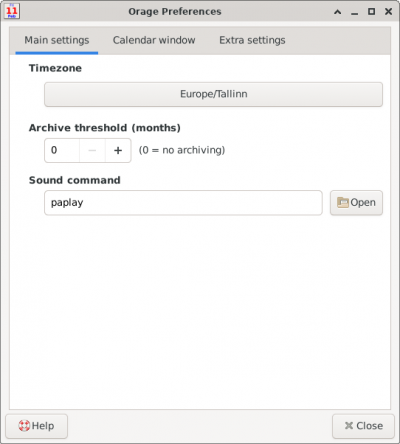
|
Timezone
You should always set the default timezone for orage. It is possible to use also floating times, but then all times should be in floating form. It is a bad idea to mix floating and timezone times. Floating times tend to move to follow any timezones they see…
Archive threshold
orage does not delete appointments automatically, so usually your calendar file grows bigger and because of that orage gets slower and takes up more memory from the system. Enabling automatic archiving causes old appointments to be moved from the active calendar file to passive history file after the selected time. This helps to keep the active file smaller and the application in good shape. Archiving is enabled by setting the threshold to other than 0 value. Of course it is also possible to manually delete appointments, but that removes them permanently and you will not be able to find them later.
Note that orage also splits recurring appointments so that if the original start date is older than threshold, that appointment is added to the archive file and the starting date in the active calendar file is updated to contain only values more recent than the threshold. This also saves time when orage is searching recurrent events.
Sound command
Here you can define which sound command orage uses when playing sound files. Try testing some common commands like play or aplay from terminal to see what works in your system. You probably do not want to use full version of totem or mplayer since they will cause a video window also to appear and that most probably is not what you want.
Basically it is possible to do other than sound commands also since orage really only starts this program and gives it the sound file as parameter. But this is not the intention of this feature.
Calendar window tab
| Orage preferences window - calender window tab |
|---|
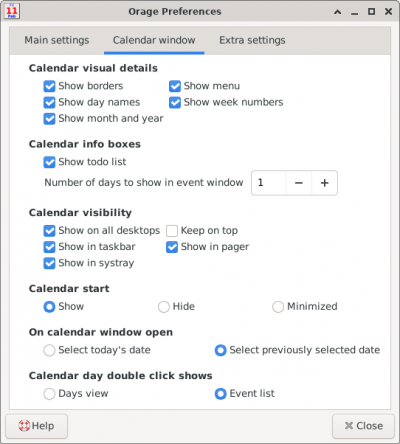
|
In this tab you can define visibility options for the main window of orage.
Show borders
You can hide window borders and make the calendar window smaller by unselecting this option. This frees more space to your other applications from your workspace.
Show day names
Controls day names visibility on top of the calendar window.
Show month and year
Select whether you want to see month and year controls in the main calendar window.
Show menu
By unselecting this you can leave out the menubar in the top of the calendar window.
Show week numbers
Controls visibility of week numbers on left of calendar.
Show todo list
You can hide TODO list in the main calendar by deselecting this.
Number of days to show in event window
You can hide EVENT list in the main calendar by setting this to zero. Non zero values means the number of days to show events for.
Show on all desktops
Show calendar window on all workspaces by selecting this.
Keep on top
Keep calendar window on top of all other windows.
Show in taskbar
Controls if calendar is visible in the taskbar.
Show in pager
Controls if calendar is visible in the pager.
Show in systray
Controls if calendar is visible in the systray. A small icon is presented in the systray if this is selected. It is recommended that you enable this feature. By clicking this icon orage is toggled visible or hidden. If you do not have orage in the systray, you can make the main calendar window visible again by start orage again.
Calendar start
It is possible to define that orage starts in the background or as minimized. This option only affects the start of orage.
On calendar window open
If calendar is opened then set selected day to today's date or last selected date
Calendar day double click shows
On double click to delected open Open days view window or event list.
Calendar extra tab
| Orage preferences window - extra tab |
|---|
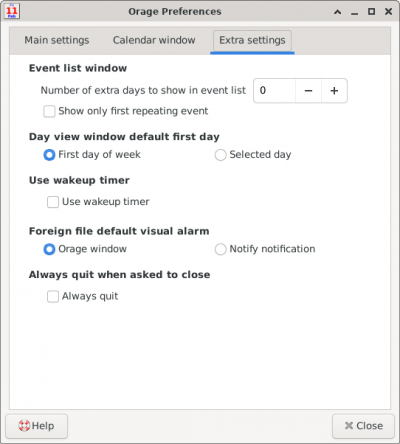
|
Event list window
Define how many days to show in the event list when it starts. (It is possible to change the number in the event list window.)
Day view window default first day
Set day view windo first day either first day of week or selected day.
Use wakeup timer
Use this timer if orage has problems waking up properly after suspend or hibernate. For example tray icon not refreshed or alarms not firing.
Always quit when asked to close
By default orage stays open in the background when asked to close. This option changes orage to quit and never stay in background when it is asked to close.
Dependencies
For compiling Orage, you will need the GTK (>= 3.24.0) libraries and header files. You will also need its dependency libraries and header files, such as Pango, Cairo and Glib.
Furthermore you need, of course, a C compiler.
Required dependecies:
- Xfce development tools 4.16.0 or newer
- GTK 3.24.0 or newer
- GLib 2.52.0 or newer
- intltool 0.35 or newer
Optional dependencies:
- Libical 3.0 or newer
- D-Bus 0.1 or newer
- Libnotify 0.3.2 or newer
Latest Release
- orage 4.18.0 released (2023/02/08 17:20)orage 4.18.0 is now available for download from https://archive.xfce.org/src/apps/orage/4.18/orage-4.18.0.tar.bz2 https://archive.xfce.org/src/apps/orage/4.18/orage-4.18.0.tar.bz2?sha1 https://archive.xfce.org/src/apps/orage/4.18/orage-4.18.0.tar.bz2?sha256 What is orage? ============== Orage is a time-managing application for the Xfce desktop environment Website: https://www.xfce.org/projects/orage/ Release notes for 4.18.0 ======================== - Changed Orage internal time and data strings to GDateTime (MR !20) - In event list, fixed event hiding when event start at 00:00 and end 00:00 in same date (this kind event can be created when creating full day event, save event and then unset full day option). (MR !20) - Removed bundled libical (Issue #5) - Removed panel plugin (Issue #11) - Removed GlobalTime (Issue #12) - Replaced old Orage icons (Issue #16) and removed 160x160 icons - Replaced deprecated dbus-glib with GDBus (Issue #4) - Changed event attach order in day view window (Issue #15) - Added Wayland support (Issue #2) - Fixed orage_persistent_alarms.txt not found messages (MR !35) - Fixed after wakeup tray icon updating (Issue #14) - Changed alarm_structure to reference counted structure. This fixes warnings about memory leaks (MR !38, replaces MR !8) - Changed libnotify minimum version to 0.7.0 (MR !39) - Disabled sound alarm when sound command is not set (MR !40) - Fixed large ical file import (Issue #8) - Translation Updates: Albanian, Amharic, Arabic, Armenian (Armenia), Asturian, Basque, Belarusian, Bulgarian, Catalan, Chinese (China), Chinese (Taiwan), Croatian, Czech, Danish, Dutch, English (Australia), English (United Kingdom), Esperanto, Estonian, Finnish, French, Galician, German, Greek, Hebrew, Hungarian, Icelandic, Indonesian, Italian, Japanese, Kazakh, Korean, Latvian, Lithuanian, Malay, Norwegian Bokmål, Norwegian Nynorsk, Occitan (post 1500), Polish, Portuguese, Portuguese (Brazil), Romanian, Russian, Serbian, Slovak, Spanish, Swedish, Thai, Turkish, Ukrainian, Urdu, Urdu (Pakistan), Uyghur, Vietnamese
Source Code Repository
Reporting Bugs
- Reporting Bugs – Open bug reports and how to report new bugs
