This is an old revision of the document!

Xfce Screensaver
Source Code · Releases · Bugs
Introduction
Xfce Screensaver is a screen saver and locker that aims to have simple, sane, secure defaults and be well integrated with the desktop.
This project is a port of MATE Screensaver, itself a port of GNOME Screensaver.
It has been tightly integrated with the Xfce desktop, utilizing Xfce libraries and the Xfconf configuration backend.
Features
- Integration with the Xfce desktop
- Support for the xdg-screensaver standard
- (optional) Integration with ConsoleKit and Systemd
- DBUS interface for limited control and querying screensaver status
- Idle time and inhibition state are based on the X11 Screensaver extension
- No GNOME or MATE dependencies. Requirements are lightweight and shared with Xfce.
Documentation
- Building & Installation – Instructions for building and installing the screensaver.
- DBUS Interface – Interacting with the screensaver via DBUS.
- Frequently Asked Questions – Diagnose and resolve configuration issues.
Usage
The application combines two functions: a screensaver that blanks the screen or fills it with images when the computer is idle; a locker that provides session security.
| Screensaver preferences |
|---|
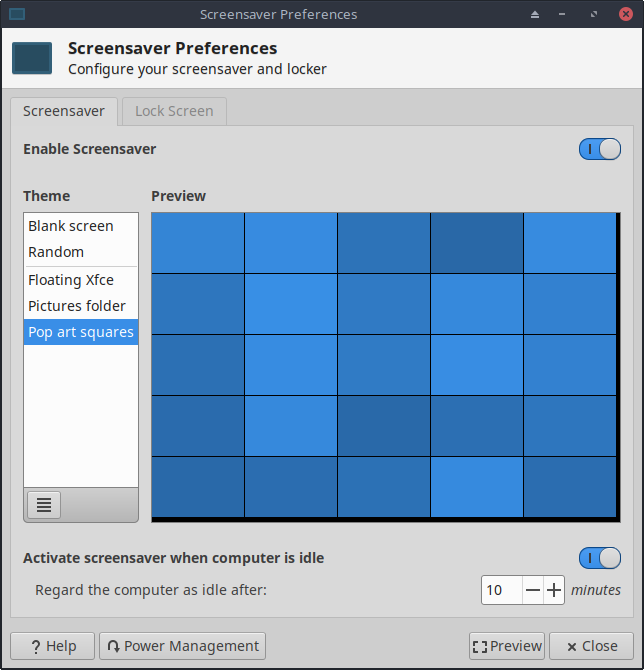 |
Enable Screensaver
- This is the master switch for the screensaver. Note that the screensaver will not actually run unless activation has been enabled at the bottom of the tab.
Theme
- The middle box consists of two parts: a list panel on the left and a small preview screen.
- The list panel displays available themes (also called “screensavers”). At the bottom of the list panel there is a small configuration button that can be clicked to change available theme traits.
- A full-screen preview can be seen by clicking the Preview button at the bottom of the tab.
- Only a small number of themes are available by default. But Xfce Screensaver uses Xscreensaver-compatible screensavers, and collections of such screensavers (xscreensaver-data, xscreensaver-gl, etc.) can usually be installed separately from the main Xscreensaver package.
- For troubleshooting information about themes, consult the FAQs.
Activate screensaver
- Click the slider to activate the screensaver when the computer is idle.
- Use the counter below the slider to set the time interval after the last screen activity before the computer is considered “idle.”