This is an old revision of the document!
Using Removable Media
Accessing Removable Media
Thunar supports removable media if it was built with support for HAL, or if you are using FreeBSD. Note however that on FreeBSD 6.0 or newer, it is suggested to use HAL rather than the native support provided by Thunar.
To Mount Media
To mount media is to make the file system of the media available for access. When you mount media, the file system of the media is attached as a subdirectory to your file system.
To access media, insert the media in the appropriate device, or connect the new device to your computer (i.e. connect an USB stick to one of your USB ports). An object that represents the media is added to the side pane of the file manager. If xfdesktop is running and configured to display File/launcher icons this object will also be added to your desktop.
To actually mount the media, click on the object that represents the media. For example, to mount a floppy diskette, click on the Floppy Drive object in the side pane. The file manager will now add the file system of the media to your file system hierarchy and display the contents of the floppy diskette in the main area.
To Eject Media
If the drive for the media is a motorized drive (i.e. a CD-ROM drive), right-click on the media object in the side pane or on the desktop and choose Eject Volume. The media is ejected from the drive after a few seconds. If the drive for the media is not motorized (i.e. a floppy drive or an USB stick), right-click on the media object and choose Unmount Volume. After a short period of time, a notification will appear to inform you that it is now safe to remove the media or disconnect the drive from the computer.
| Unmount notification |
|---|
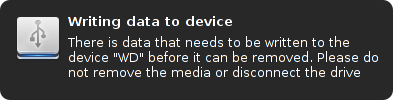
|
However this notification will only be displayed if support for libnotify is enabled, and you have installed a notification daemon. A notification daemon for Xfce is available from the Xfce Goodies Project. If notification support is not available, wait until the context menu disappears before you remove the media or disconnect the drive.
Be aware that you cannot eject or unmount media that is still in use by one or more applications. Therefore if the file manager refuses to eject media, make sure you close all applications that were accessing the media, and be sure to also check command line applications running in Terminal windows.
Make sure to unmount removable media before ejecting. Do not eject a diskette from the floppy drive before your unmount the diskette. Do not remove an USB stick before you unmount the flash drive. If you do not unmount the media first you might lose data or cause your system to crash.
Management of Removable Drives and Media
Thunar is also able to automatically manage removable drives and media if the thunar-volman package is installed on your system. Note however that this feature requires HAL support.
Now, if HAL support is available and thunar-volman is installed on your system, you can choose to enable the Volume Management feature of Thunar. Therefore, open the file manager preferences, go to the Advanced page and check the Enable Volume Management button.
The next step is to customize the management of removable drives and media to your needs. Click on the Configure link in the Volume Management section, right below the button. The Removable Drives and Media configuration dialog will be displayed.