This is an old revision of the document!
Using xfdesktop
Backdrop
Xfdesktop is responsible for drawing the desktop's backdrop (sometimes called “wallpaper”) image. There are various options for setting a backdrop image. The final picture seen on the monitor is composed of a solid color or gradient, with an image or photo (with optional transparency) composited on top of the color or gradient. This allows for some interesting effects using semi-transparent images on top of various color arrangements.
Icons
In addition to drawing the backdrop image, xfdesktop can draw icons on the desktop.
Minimized Window Icons
One mode of operation displays minimized applications as icons on the desktop, which can be rearranged, and will remember their positions when the window is unhidden and then later minimized again. The icons also provide a right-click menu similar to the window's control menu accessed by clicking the button in the top-left corner of the window.
File/Launcher Icons
Xfdesktop can also display on the desktop the contents of the $XDG_DESKTOP_DIR folder, which can be set in the $XDG_CONFIG_HOME/user-dirs.dirs file (if you do not have this file, it will use $HOME/Desktop). Files can be arranged, copied, moved, and linked to and from a file manager, and opened using preferred applications. Application and URL launchers can also be created on the desktop. The file icon view is modeled to have a similar look and feel as the Thunar file manager.
The Desktop Menu
A right-click on the desktop backdrop opens a menu that allows you to open a Thunar window in the Desktop directory, to create launchers, URL links, folders and files from templates. It is also possible to open the Desktop Settings and the Properties window of the Desktop directory and to start many of the applications found on your system.
| Applications Menu |
|---|
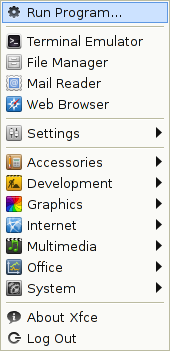
|
The menu's configuration file, xfce-applications.menu, can be found under the path $sysconfdir/xdg/menus/xfce-applications.menu. For binary packages, $sysconfdir is often /etc and for source compiles, it defaults to /usr/local/etc.
The previous menu editor is not available anymore. However you can customize your menu by copying xfce-applications.menu to $XDG_CONFIG_HOME/menus and by modifying it with a text editor such as mousepad or gedit. Please remember that the file should be UTF-8 encoded. For more information on menu editing, please see the Xfce Wiki.
Further customization can be achieved by creating desktop entries in $XDG_DATA_HOME/applications to hide, modify or add entries in the menu.
The Window List Menu
A middle-click on the desktop backdrop shows a list of all opened windows ordered by workspace. It also allows you to add or remove a workspace.
| Window List Menu |
|---|
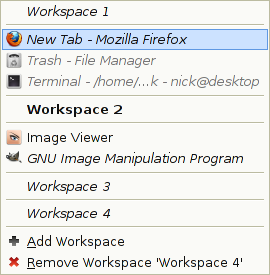
|