Launcher
The Launcher panel plugin allows you to create application shortcuts and display them in your panel.
Usage
Add New Launchers
Beside adding launchers with the Add New Items dialog, it is also possible to drop desktop files on the panel. A common way to do this, is by using the Application Finder to drag an application from the view and drop it in the panel.
If you try to drop between two launchers, you'll notice it will result in opening the .desktop file with the launcher-application. To avoid this, hold the Ctrl button and you will be able to place a new launcher between 2 existing launchers.
Drag-and-drop
All launchers accept text/uri-list drops on the launcher button. If a file is dropped on the panel, it will be used as an argument for the first application in the items-list. See the topic “Expanding variables” below for more information.
Properties
| Launcher's properties dialog |
|---|
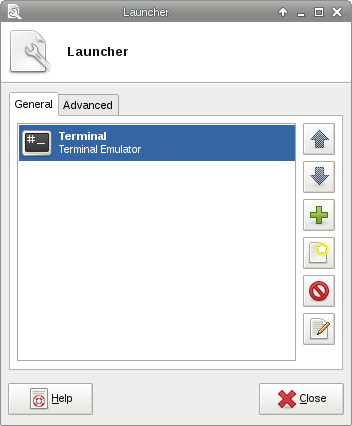
|
Advanced
Expanding Variables
The command of each launcher is expanded before it is executed. This means the .desktop files' field codes are processed.
Plugin Events
It is possible to send events to launcher plugins over the command line. One example is this:
xfce4-panel --plugin-event launcher:disable-tooltips:bool:true
This will disable the tooltips property for all launcher plugins in the panel.
Style Properties
You can set a custom menu and tooltip icon size in gtk-icon-sizes with the name panel-launcher-menu and panel-launcher-tooltip. The default
icon sizes are both 32px. Special widget names in this plugin are launcher-button and launcher-arrow.
See the section Theming for more information.