Preferences
The behaviour and looks of Ristretto can be modified, mostly through options displayed in the Preferences Dialog.
Preferences Dialog
The Preferences dialog allows a user to configure different aspects of Ristretto.
These options are grouped under the following tabs:
The preferences dialog can be opened through Menu → Edit → Preferences
Display
| Display preferences |
|---|

|
- Override background color
- Did you notice how the background-color around the image was the same as the rest of the window? It was themed by Gtk+, when you enable this option, the theme-color is overridden by whatever you set here. Most people like it black, but there is no limitation to the colors you can pick.
Fullscreen
| Fullscreen preferences |
|---|
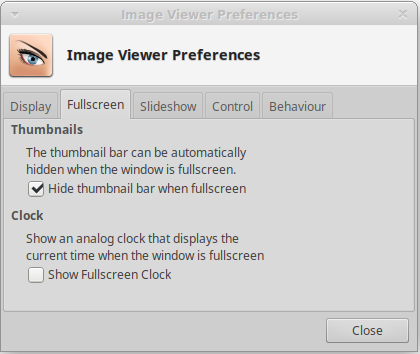
|
Slideshow
| Slideshow preferences |
|---|
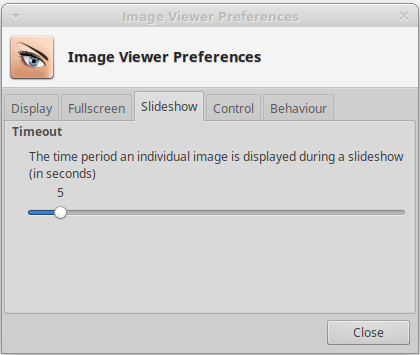
|
Control
| Control preferences |
|---|
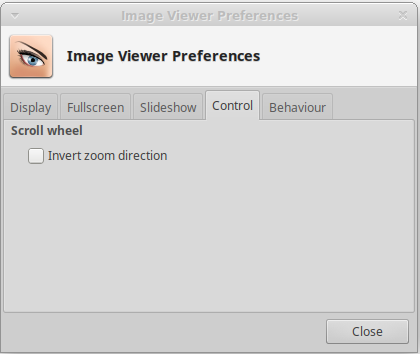
|
- Invert zoom direction
- By default, Ristretto zooms in when you turn the scroll-wheel forward, and zooms out when you turn the scroll-wheel backward. For touch-pads, this can be awkward, because a two-finger scroll is more of a pushing and pulling action. With this option set, turning the scroll-wheel forward will zoom out (pushing the image away) and turning the scroll-wheel backward will zoom in (pulling the image closer).
Behaviour
| Behaviour preferences |
|---|
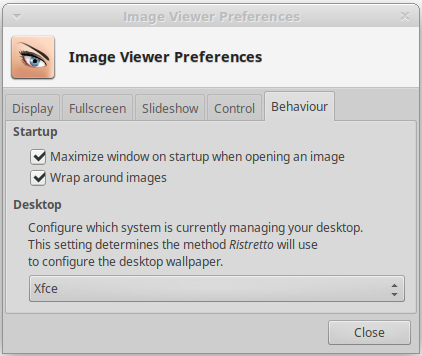
|
- Maximize window on startup when opening an image
- This option will automatically maximize the main window whenever Ristretto is launched with a file argument.
Advanced options
Don't use Thunar to show the file-properties dialog
By default, Ristretto will ask thunar to pop-up the file-properties dialog. This way, you'll have the advantage of all of thunar's plugins that extend it's file-properties dialog beyond it's native functionality. Aswell as a consistent look-and-feel throughout the xfce desktop.
However, there are some cases where you want Ristretto not to use Thunar, but go for the build-in dialog all the times. This can be the case when you have Thunar installed, but don't use it. Launching the file-properties dialog from Ristretto will then cause Thunar to be launched, making it a pretty expensive dialog.
Being a somewhat advanced feature, this option is not exposed through the preferences-dialog, and can only be enabled through the xfconf command-line utility xfconf-query. This can be done as followed:
$ xfconf-query -c ristretto -p /window/use-thunar-properties -n -t bool -s false
The internal file-properties dialog will look like this:
| Internal file properties dialog |
|---|
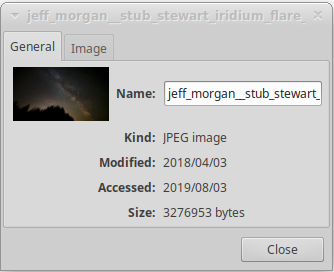
|