
Xfce4 Dictionary
Introduction
xfce4-dict allows you to search different kinds of dictionary services for words or phrases and shows you the result.
Currently you can query a Dict server(RFC 2229), any online dictionary service by opening a web browser or search for words using the
aspell/ispell program.
xfce4-dict contains a stand-alone application called “xfce4-dict” and a panel plugin for the Xfce panel.
Screenshots
| Main xfce4-dict Window |
|---|

|
| Main xfce4-dict window showing some results containing cross references and the search history |
|---|

|
| Main xfce4-dict window showing a failed search and spelling suggestions fall back |
|---|

|
| xfce4-dict Speed Reader Window |
|---|

|
| xfce4-dict Preferences General Tab |
|---|
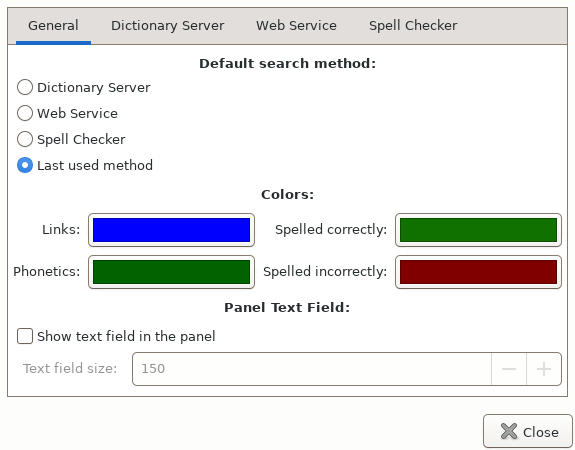
|
| xfce4-dict Preferences Dictionary Server Tab |
|---|
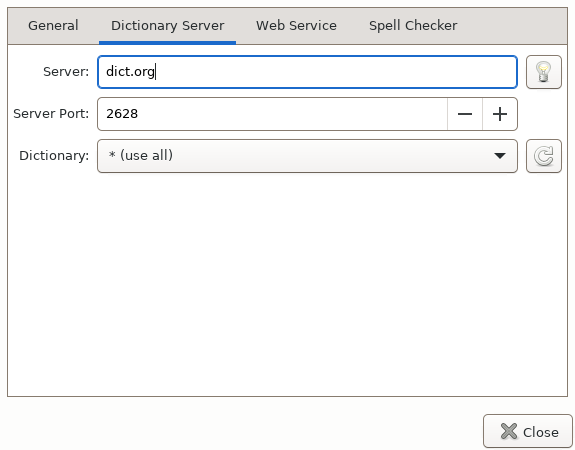
|
| xfce4-dict Preferences Web Service Tab |
|---|
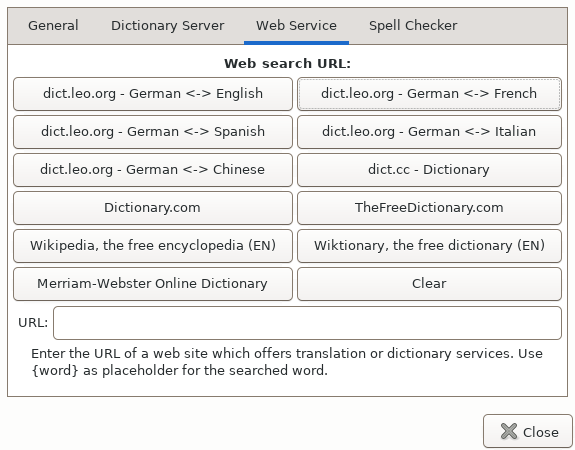
|
| xfce4-dict Preferences Spell Checker Tab |
|---|
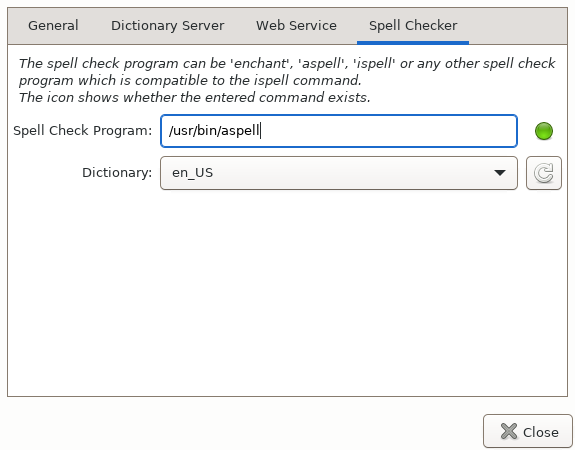
|
xfce4-dict command
If the panel plugin is loaded, the xfce4-dict command just opens the already loaded main window of the panel plugin (replacement for the
former xfce4-popup-dict command).
If the panel plugin is not loaded, xfce4-dict opens the application normally.
xfce4-dict understand a few command line options, for details read its manpage or call: xfce4-dict –help.
It can also be used to bind the dict plugin actions to a keyboard shortcut.
You can add a new keyboard command with the Keyboard settings plugin in Xfce's settings manager and assign xfce4-dict as the action
command.
Please note: there is a limitation of max. 12 characters in passing a search term to xfce4-dict when the panel plugin is loaded. That is, if pass a search term as command line argument(s) to xfce4-dict which is longer than 12 characters, it is truncated. To be exact, the limit is 12 bytes so if the search term contains any non-ASCII characters it might be even less than 12 characters. To work around this limitation, you can add the command line '-i' so that xfce4-dict will start a single stand-alone application. Then all passed text is used as search term.
Panel Plugin
With the panel plugin enabled, you can also easily select a word in an email or on a webpage and drag it onto the dict icon in your panel, then the plugin begins to search and shows you the results.
The plugin also provides a text field within the panel to directly enter text to search for. To start the search simply press the Enter key in the text field.
Query a Dict server
You can query a dictionary server(see RFC 2229) to search for the translation or explanation of a word. You can also choose a dictionary offered by the server to improve your search results.
There are two special dictionaries:
*- use this dictionary to search in all available dictionaries on the server!- use this dictionary to search in all available dictionaries on the server but stop searching after the first match.
This program was mainly tested with the server dict.org but should work with any other servers which implement the DICT protocol defined in RFC 2229.
Search result highlighting
Sometimes definitions in certain dictionaries contain special markups to give additional information.
Two of them are:
- Cross-references
- These are some kind of links in definitions to link to other definitions.
- Xfce4-dict will highlight these definitions and make them clickable to easily jump (by searching) to this highlighted definition.
- Phonetic hints
- These are mostly phonetic spellings found in translation dictionaries to illustrate how a word is pronounced.
- Xfce4-dict will highlight these with a green color.
Using a local dictionary server
Instead of using remote dictionary servers like dict.org which always need a network connection and then still might be slow, you can also run your own dictionary server on your machine.
This way you always have fast access and you can install all the dictionaries you need.
Most distributions provide a package called dictd which contains the server.
Additionally you should install some dictionaries you need like WordNet, Jargon or some translation dictionaries.
On Debian and Ubuntu-like systems these packages are called dict-wn (WordNet), dict-jargon, dict-de-en or similar.
Basically it is enough to install the dictd packages along with some dictionaries to get a running local server.
In the Xfce4-dict preferences dialog, simply use localhost as the server name.
If you need more information about setting up a local dictionary server, please see https://wiki.archlinux.org/title/Dictd#Configuration.
Web-based dictionaries
Searching web-based dictionary services like dict.leo.org or other ones is also supported by passing the search word as a URL argument and opening the URL in your web browser. The URL can be configured in the preferences dialog.
A note on the started web browser:
xfce4-dict will open the configured URL with the exo-open command which will open the configured default browser.
If that doesn't work other known browsers are tried.
But it's better to set a default browser using “Preferred Applications” in the Xfce settings manager.
Spell checking based search
It is also possible to verify the spelling of word using spell checking programs like enchant or aspell (or its predecessor ispell). To get this working you need to have the enchant, aspell or ispell binary in your binary search path and at least one dictionary working. If you have multiple dictionaries installed, you can select the one to use in the preferences dialog.
Speed Reader
With the builtin Speed Reader you can train and improve your skills in fast reading texts. You just specify a text, define how many words should be displayed at once (word grouping) and how many words should be displayed per minute (speed rate). Then the words of the specified text are displayed so you can read them. The higher the speed rate is the faster you can read.
Latest Release
- xfce4-dict 0.8.9 released (2025/05/12 21:48)
- Download current release (older versions of this component are also available here)
Dependencies
- glib 2.66.0
- gtk 3.24.0
- xfce4-panel 4.18.0
- libxfce4ui 4.18.0
- libxfce4util 4.18.0
Source Code Repository
Reporting Bugs
- Reporting Bugs – List of currently open bugs and instructions on how to submit new bug reports