File Management Preferences
Use the File Manager Preferences dialog to set your Thunar file manager preferences. To open the preferences dialog, choose Edit → Preferences... from the menu bar, or click on the File Manager button in the Xfce Settings Manager.
The File Manager Preferences dialog is divided into four pages with different options, each described in a separate section below. Basically you can set preferences in the following categories:
- The default settings for the views.
- The default settings for the side pane.
- The behavior of the file manager windows.
- Advanced features of the file manager.
Thunar also supports a bunch of so-called Hidden Options, which control several advanced features of the file manager, but are not included in the preferences in order to keep the preferences dialog simple. The README.thunarrc file that is included with the Thunar distribution describes all available options in detail.
Views Preferences
You can specify a default view, select sort options and display options. You can also specify whether thumbnails should be displayed for file types that support this.
| View Preferences |
|---|

|
- View new folder using
- Select the default view for folders. When you open a new window, the is displayed in the view that you select. This can be either the icon view, the compact list view or the detailed list view. You can also select Last Active View here to use the view you used for the last active window.
- Sort folders before files
- Select this option to list folders before files when you sort a folder.
- Show thumbnails
- Select this option to show thumbnails of image files and other supported files. The file manager stores the thumbnail files for each folder in the hidden .thumbnails directory in the user's Home Folder.
- See the section called Thumbnailers if you want to extend the basic thumbnail functionality provided by Thunar with support for additional file types.
- Text beside icons
- Select this options to place the icon captions for items in the icon view beside the icon rather than under the icon.
Side Pane Preferences
You can select display options for the shortcuts pane and the tree pane.
| Side Pane Preferences |
|---|
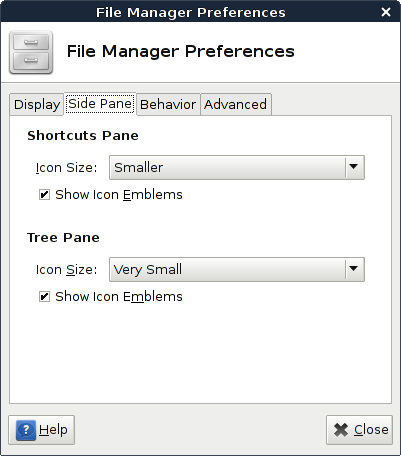
|
The side pane can either display a list of shortcuts for folders in your file system, which is the default, or a tree view of your file system. This page allows you to select the size of the icons for the shortcuts and the tree pane. You can also specify whether emblems should be displayed.
- Icon Size
- The size of the icons displayed in the side, ranging from Very Small (around 16×16 pixels) to Very Large (around 128×128 pixels).
- Show Icon Emblems
- Select this option to display emblems for folders in the side pane. You can assign emblems to folders in the Properties dialog. Select a folder in the main area and choose File → Properties... from the main menu, or right-click the folder and select Properties... from the context menu.
Behavior Preferences
You can select the preferred behavior to interact with the file manager.
| Behavior Preferences |
|---|
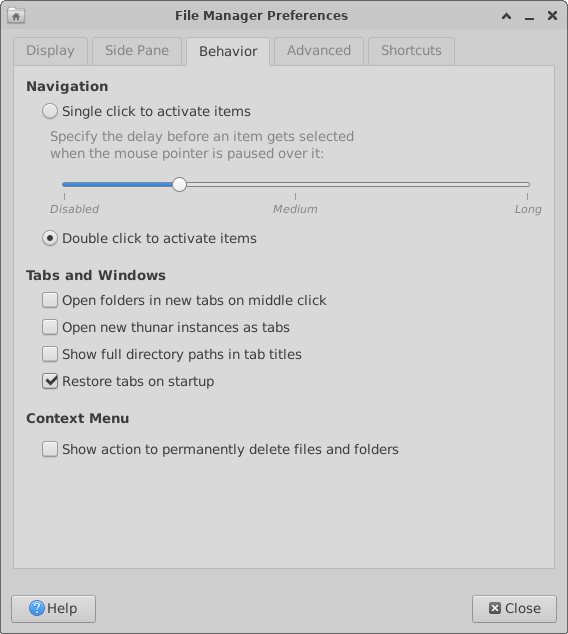
|
- Single click to active items
- Select this option to perform the default action for an item when you click on the item. When this option is selected, and you point to an item, the title of the item is underlined and the item will be selected automatically after a short delay.
- This delay can be configured below the option. You can also disable the automatic selection of items by moving the selector to the left-most position.
- Double click to activate items
- Select this option to perform the default action for an item when you double click on the item, and select the item with a single click.
Advanced Preferences
You can control advanced features of the file manager.
| Advanced Preferences |
|---|
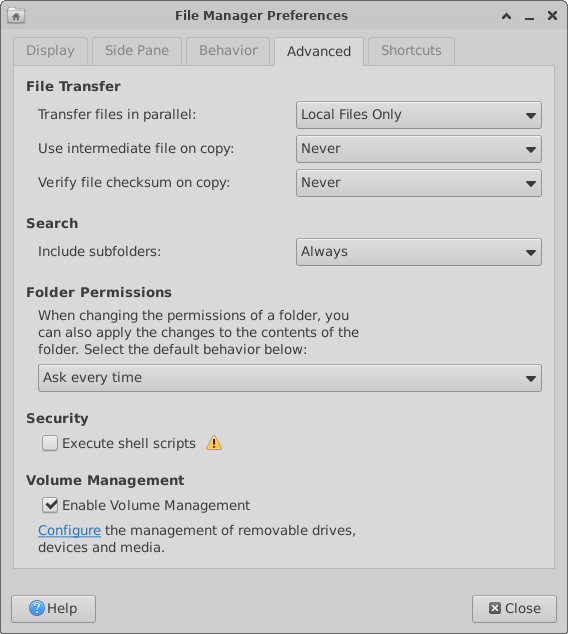
|
- Folder Permissions
- Choose the action that should be performed when you change the permissions of a folder in the Properties dialog. You can choose to let Thunar ask everytime when you change folder permissions, tell it to default to applying the new permissions to the folder only or to apply them recursively to the folder contents as well.
- Volume Management
- If Thunar was installed with support for HAL and the thunar-volman package is also installed, you can enable the integrated volume manager. See the section called Management of Removable Drives and Media for details about this feature.