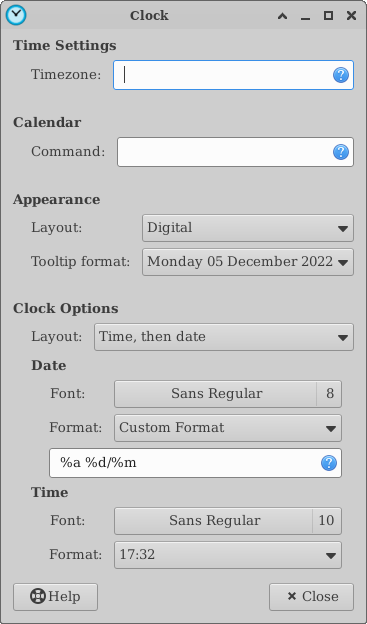xfce4-panel - Clock
The Clock panel plugin displays the current time in a variety of styles and formats, and allows for custom tooltips to appear on hover. It also provides a basic calendar that appears when clicked.
Preferences
Time Settings
- Timezone
- Allows you to set a custom timezone for the clock by entering the name of a file in the zoneinfo database. If left blank, the clock uses the localtime.
Calendar
- Command
- Allows you to set a custom command for the calendar window instead of the default GTK calendar. A possible choice if you use Orage is
orage -t.
Appearance
- Layout
-
- Analogue
- Displays a round, analogue clock with an hour, minute and optionally second hand in the panel.
- Binary
- Displays a grid with highlighted tiles depicting the time in binary.
- Digital
- Displays the time digitally.
- Fuzzy
- Displays the time as words rather than using numbers.
- LCD
- Displays the time in the style of an LCD clock.
- Tooltip format
- Changes the format of the time that gets displayed in the tooltip when hovering over the clock plugin.
Clock Options
The options available will vary depending on the clock Layout selected.
| Analogue | |
|---|---|
| Display seconds | Displays the seconds hand on the clock face |
| Binary | |
|---|---|
| Binary mode | Decimal, Sexagesimal or Binary time, see https://en.wikipedia.org/w/index.php?title=Binary_clock&oldid=1081961926 |
| Display seconds | Displays seconds on the clock |
| Show Inactive Dots | Show empty dots |
| Show grid | Adds gridlines to the clock |
| Digital | ||
|---|---|---|
| Layout | Choose the layout you want. To display time and date on the same line, use “Date only” or “Time only” and a custom format: | 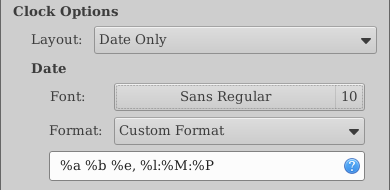 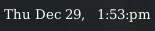 |
| Font | The font that applies globally to the format selected below | |
| Format | Format in which time and date are displayed with a predefined or custom format. Fonts entered here take precedence over the one selected above since 4.18.1. | |
| Fuzzy | |
|---|---|
| Fuzziness | Changes the degree of 'fuzziness' that the clock will display. 0 being the most accurate (displaying “six o'clock” for example), 1 being less accurate, and 2 being the least accurate (displaying “Afternoon” for example) |
| LCD | |
|---|---|
| Display seconds | Displays a seconds indicator on the clock |
| 24-hour clock | Displays time in a 24-hour (military) format |
| Flash time separators | Flash the separators between digits every second |
| Show AM/PM | Displays an 'A' or 'P' next to the time to indicate the time of day |
Label and Tooltip Markup
The plugin supports markup to change the layout of the tooltip and the label on the panel. For more information on Pango, the markup used for the label, see the Pango Text Attribute Markup manual to see what attributes are supported (e.g. font face, color etc).
The following is a list of available label format control sequences copied from a date utility manual (man date), reduced by those that are not supported by GDateTime:
| Symbol | Meaning |
|---|---|
| %% | a literal % |
| %a | locale's abbreviated weekday name (e.g., Sun) |
| %A | locale's full weekday name (e.g., Sunday) |
| %b | locale's abbreviated month name (e.g., Jan) |
| %B | locale's full month name (e.g., January) |
| %c | locale's date and time (e.g., Thu Mar 3 23:05:25 2005) |
| %C | century; like %Y, except omit last two digits (e.g., 21) |
| %d | day of month (e.g, 01) |
| %e | day of month, space padded; same as %_d |
| %F | full date; same as %Y-%m-%d |
| %g | last two digits of year of ISO week number (see %G) |
| %G | year of ISO week number (see %V); normally useful only with %V |
| %h | same as %b |
| %H | hour (00..23) |
| %I | hour (01..12) |
| %j | day of year (001..366) |
| %k | hour ( 0..23) |
| %l | hour ( 1..12) |
| %m | month (01..12) |
| %M | minute (00..59) |
| %n | a newline |
| %p | locale's equivalent of either AM or PM; blank if not known |
| %P | like %p, but lower case |
| %r | locale's 12-hour clock time (e.g., 11:11:04 PM) |
| %R | 24-hour hour and minute; same as %H:%M |
| %s | seconds since 1970-01-01 00:00:00 UTC |
| %S | second (00..60) |
| %t | a tab |
| %T | time; same as %H:%M:%S |
| %u | day of week (1..7); 1 is Monday |
| %V | ISO week number, with Monday as first day of week (01..53) |
| %w | day of week (0..6); 0 is Sunday |
| %x | locale's date representation (e.g., 12/31/99) |
| %X | locale's time representation (e.g., 23:13:48) |
| %y | last two digits of year (00..99) |
| %Y | year |
| %z | +hhmm numeric timezone (e.g., -0400) |
| %:z | +hh:mm numeric timezone (e.g., -04:00) |
| %::z | +hh:mm:ss numeric time zone (e.g., -04:00:00) |
| %:::z | numeric time zone with : to necessary precision (e.g., -04, +05:30) |
| %Z | alphabetic time zone abbreviation (e.g., EDT) |
By default, numeric fields are padded with 0's. The following optional flags may follow %:
| Flag | Meaning |
|---|---|
| O (uppercase “o”) | use alternative numeric symbols, if the current locale supports those |
| - (hyphen) | do not pad the field |
| _ (underscore) | pad with spaces |
| 0 (zero) | pad with zeros |
Hidden Settings
These hidden settings can be manually created using the xfce4-settings-editor and must be created as children of the “clock” plugin. A simple one-liner can be used to create the property and is displayed below for hidden element.
The default time-config-tool is “time-admin”. If it is available on your system, the “Time and Date Settings” button will be enabled in clock properties. You can customize what application is used for setting data and time by setting this property.
You can use this one-liner to create the property:
COMMAND="APP_TO_RUN"; xfconf-query -c xfce4-panel -p $(xfconf-query -c xfce4-panel -lv | grep clock | awk '{print $1}')/time-config-tool -t string -s "$COMMAND" -n
Change APP_TO_RUN to the name of the custom tool that you want to use.