This is an old revision of the document!
Preferences
To configure Terminal, choose Edit → Preferences... or right-click the terminal area of the window and choose Preferences.... This will bring up the Terminal Preferences dialog, which allows you to adjust Terminal's behaviour to your needs.
| Open Terminal Preferences |
|---|
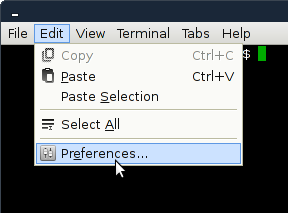
|
General
| General Tab |
|---|
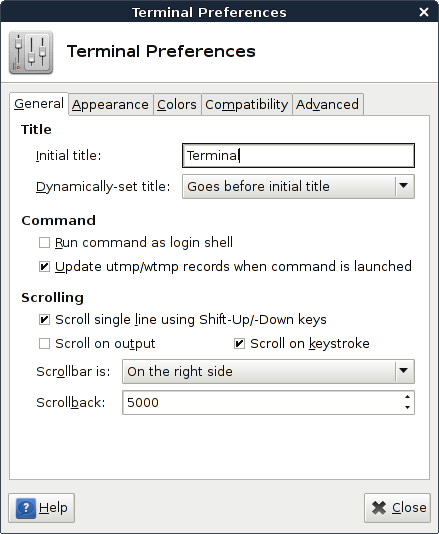
|
- Initial title
- Use this text box to specify the initial title of terminals. New terminals will have the initial title.
- The initial title can also substitute some tokens, see the section called To change the terminal title for more information.
- Dynamically-set title
- Use this drop-down list to specify how to handle dynamically-set titles, that is, terminal titles set by the commands that run in the terminal.
- Run command as login shell
- Select this option to force Terminal to run your shell as a login shell when you open new terminals. See the documentation of your shell for details about differences between running it as interactive shell and running it as login shell.
- Update utmp/wtmp records when command is launched
- Select this option to insert a new entry in the utmp and wtmp records when a new terminal is opened.
- Scroll on output
- Select this option to enable you to scroll the output on the terminal while the terminal continues to display more output from a command.
- Scroll on keystroke
- Select this option to enable you to press any key on the keyboard to scroll down the terminal window to the command prompt. This action only applies if you scrolled up the terminal window and you want to return to the command prompt.
- Scrollbar is
- Use this drop-down list to specify the position of the scrollbar in terminal windows.
- Scrollback
- Use this spin box to specify the number of lines that you can scroll back using the scrollbar or the mouse wheel. For example, if you specify 1000 you can scroll back the last 1000 lines displayed in the terminal.