Preferences
You can open the Desktop settings dialog by clicking on the Desktop icon in the Settings Manager or by right-clicking on an empty area of the desktop and selecting Desktop Settings from the popup menu.
Background
| Background Tab |
|---|
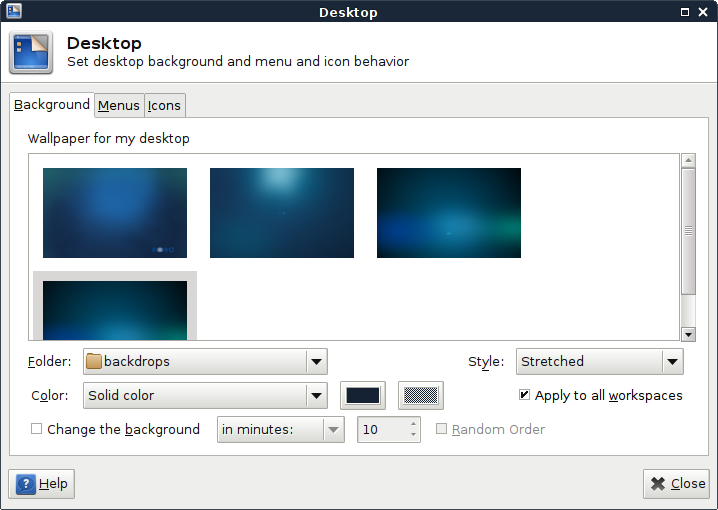 |
As its name implies, the Background tab has options to control the look of your desktop background. You can use images, colors or a combination of both. Use the Style: option to control how your images will be displayed or to choose not to display an image at all. The Folder: option points to the source for your image files. If your image folder contains multiple files, you can vary them by ticking the Change the background box. Using the Color: option, you can select a solid color, a gradient or transparency. Finally, you can apply these choices to all workspaces at once or just the current workspace by checking/unchecking that box.
More details on how each of these options works can be found in the Usage section.
Menus
| Menus Tab |
|---|
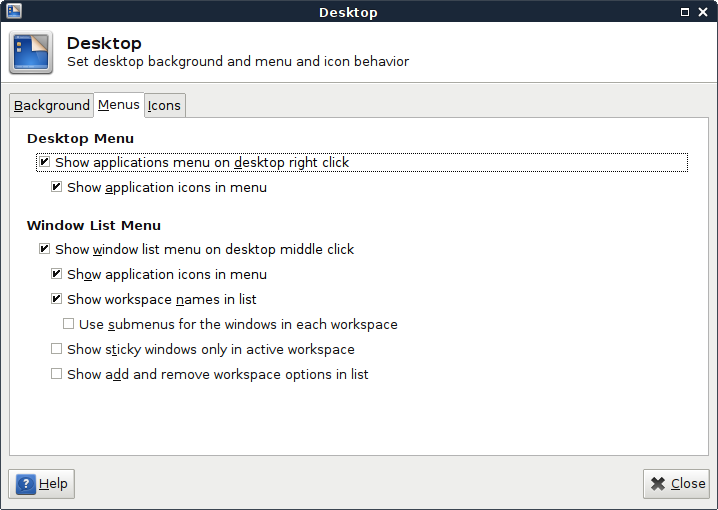
|
The Menus tab gives you the option of controlling what happens when you right-click and middle-click on the desktop. The Desktop Menu choice offers an alternative to going through Settings Manager for bringing up the Desktop Settings dialog. The Window List Menu choices give you various options for displaying a list of open applications and their workspaces.
The Usage section shows some examples of how the different Window List Menu choices look when enabled.
Icons
| Icons Tab |
|---|
|
|
Some people like a perfectly clean desktop. Others prefer to have their favorite icons appear there. The options in the Icons tab give you your preference of what types of icons, if any, you want displayed, as well as how they will look and behave.